Chapter 5 Learning Activities
Stevy Scarbrough
The purpose of these activities is to help you navigate learning management systems and other technology used for taking online courses.
LO1. Apply the Plan-Monitor-Evaluate Model to an assignment in one of your classes.
LO2. Demonstrate how to use 3rd party apps for assignments in the LMS.
LO3. Evaluate your readiness to take online courses.
LO4. Demonstrate that you can access your copy of Microsoft Office 365. (Adjust this based on what word processing programs are used at your institution)
LO5. Discuss a tool, tip, or trick for using the [your school’s] LMS.
Activity 5.1 Plan-Monitor-Evaluate
What class are you going to evaluate?
Planning(What do I need to learn?)
- What are the Learning Objectives for this class?
- What do I already know about this topic?
- What are the concepts I need to master before my next test?
- Planning(How am I going to learn the material?)
- How can I integrate textbook reading with lecture notes?
- Will I study alone or with a study group?
- What memory strategies can I use to remember key words and concepts?
- What concepts do I understand well?
- What concepts are still confusing for me?
- Can I explain the material to someone else without referring to notes?
- Am I using the supports available to me (e.g. office hours, tutors)?
- How can I make this material more personally relevant to me?
- To what extent did I meet the Learning Objectives for this unit?
- What in my exam preparation worked well?
- What in my exam preparation did not go well? What do I want to change?
- How did my exam answer compare with the suggested answer? What key components did I miss?
- How will what I have learned help me in my next courses?
Activity 5.2 Using Technology
Using Panopto
Panopto is a video lecture tool used by many instructors on campus. It has features such as built in quiz questions and tracks viewing time for each student. Please watch the Panopto lecture below and complete the quiz in it to demonstrate your ability to use this tool.
To see the Panopto set-up as I describe it in the video, you will want to click on the “Watch in Panopto” arrow at the bottom right of the video below. If you prefer the format shown here, you can leave it “as is” and still have access to the features discussed in the video. You may also need to sign in to Panopto using your student account.
Post example video here
Using Padlet
Padlet is another 3rd party app used by instructors. It is like a digital bulletin board where you and your classmates can post and share ideas, pictures, videos, links, or documents all in one place. It’s super easy to use, you just click and start writing or uploading. Think of it like an online wall where everyone can contribute, kind of like a group chat, but more visual. Please post an image with a short introduction to demonstrate your ability to use this tool.
Post link to Padlet assignment here
Using Perusall
Perusall is an online reading tool that lets you read textbooks or articles with your classmates, kind of like an online group study session. As you read, you can highlight parts and leave comments or questions. Everyone can see each other’s notes and reply, so it’s a great way to help each other understand the material better. Your teacher can also see your comments and sometimes give feedback or grades based on your participation. Please go to the Persuall example article and select part of the article and make a comment on it to demonstrate your ability to use this tool.
Post link to Perusall assignment here
Activity 5.3 Online Course Readiness Assessment
- What are the reasons you will take online courses?
- Based on your assessment results, how prepared are you for taking online courses?
- List all of the recommendations you were suggested on the assessment for how to increase your readiness to
take online courses.
Activity 5.4 Accessing your Free Copy of Microsoft 365
Word
Open a new document in Windows and type your name, major, your favorite activity, and your favorite food.
Then take a screenshot of your document and paste it below.
Example
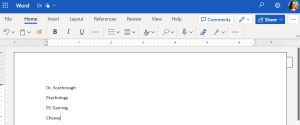
PowerPoint
Open a new document in PowerPoint and type your name, major, your favorite color, and your favorite animal.
Then take a screenshot of your document and paste it below.
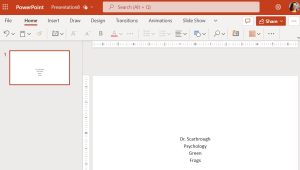
Activity 5.5 Tips and Tools for Using the LMS Discussion
Do a Google search of “[LMS] tips for students,” “[LMS] tools for students,” “Using [LMS] for students” or a similar subject search. Additionally, please peruse the following Student Guide on the [LMS] official site:
In your initial post, you will discuss 1 of the tools/tips/tricks you found in your Google search. Make sure you describe what the tool/tip/trick is and why it should be used/followed? Then discuss one of the “How do I…” links from the [LMS] Student Guide, explain how to use this feature and/or what it is. Please make sure you are not sharing resources that another student has already posted about.
Read the initial post of three of your peers, then add your reply by clicking the reply button. Please make sure you follow the Netiquette guidelines post that you read in the Course Info page. Your replies should be thoughtful, encouraging, and between 50-150 words in length.

