Step 3: Choosing a Theme
Malala
Although Pressbooks offers over 20 different themes that determine your textbook’s design and formatting, Lane OER recommends using Malala because it has been designed specifically for textbooks and offers optimal reading accessibility for webbooks, ebooks, and print.
Malala is set with a sans serif font that is best for online reading and low resolution screens, but also offers a serif font that is best for print reading. You will only need to choose Malala for your theme and the correct fonts will automatically be used for online and print publication.
How to Set Malala as Your Theme
As depicted below, go to the “Appearance” section in the sidebar menu and click “Themes.” Themes are listed alphabetically. Scroll down to find Malala, then click on “Activate.”
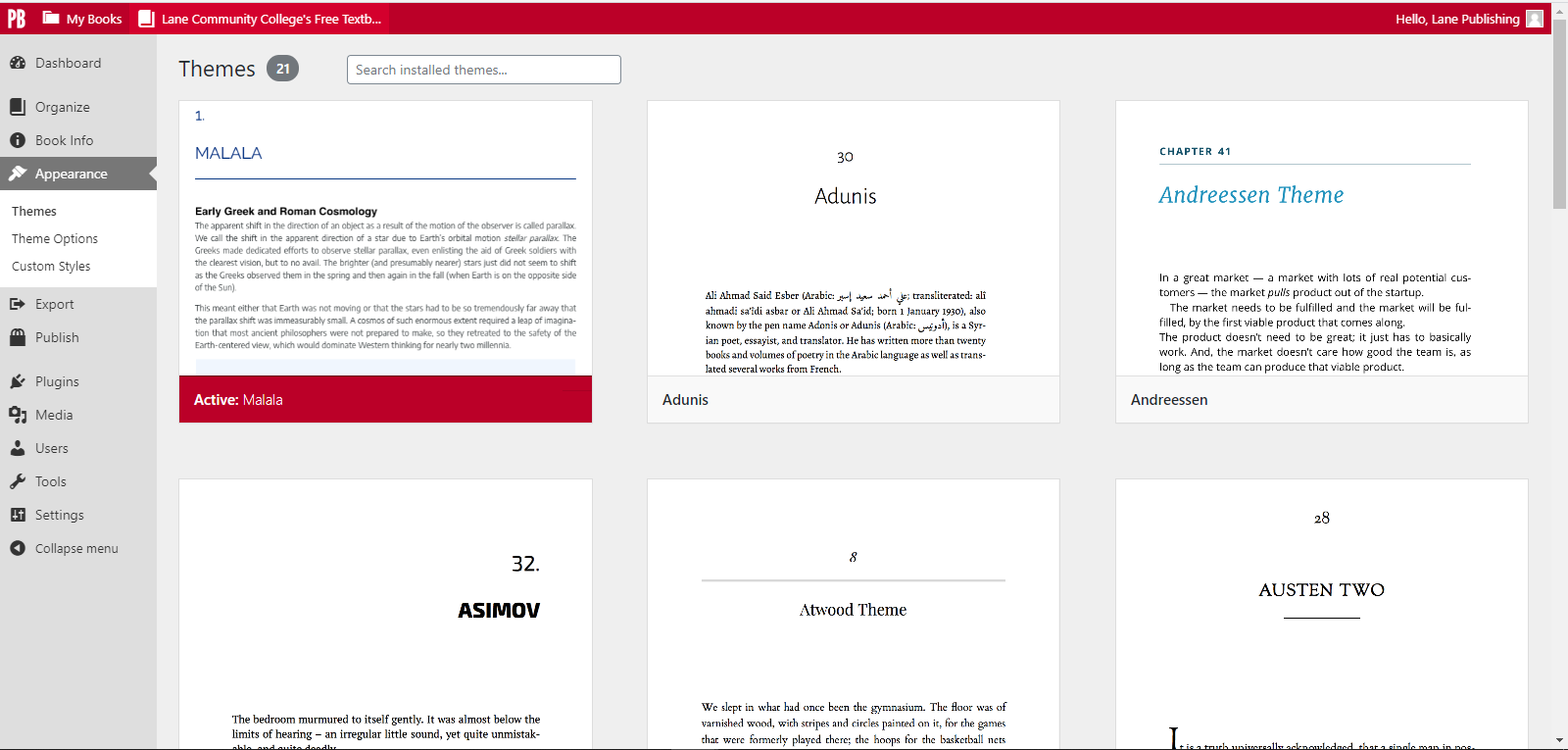
After activating Malala, it will now be set as your theme.
Theme Options
The pre-set styles in your theme can be further customized in Theme Options, which can be selected in the Appearance section. Here you can make changes to the theme’s online and print formats, but for Lane Community College textbooks, this typically will not be necessary due to Malala’s optimal design settings.
Page Size
One option that may require a change is the page size for the print format. Malala’s default setting is Digest (5.5” x 8.5”), but the default size for most textbooks is US Trade (6” x 9”).
To change the page size setting, click on Theme Options, which is found under the Appearance section as shown below. “PDF Options” is where you will make changes for the print format. Scroll down to the “Page Size” setting and choose US Trade.
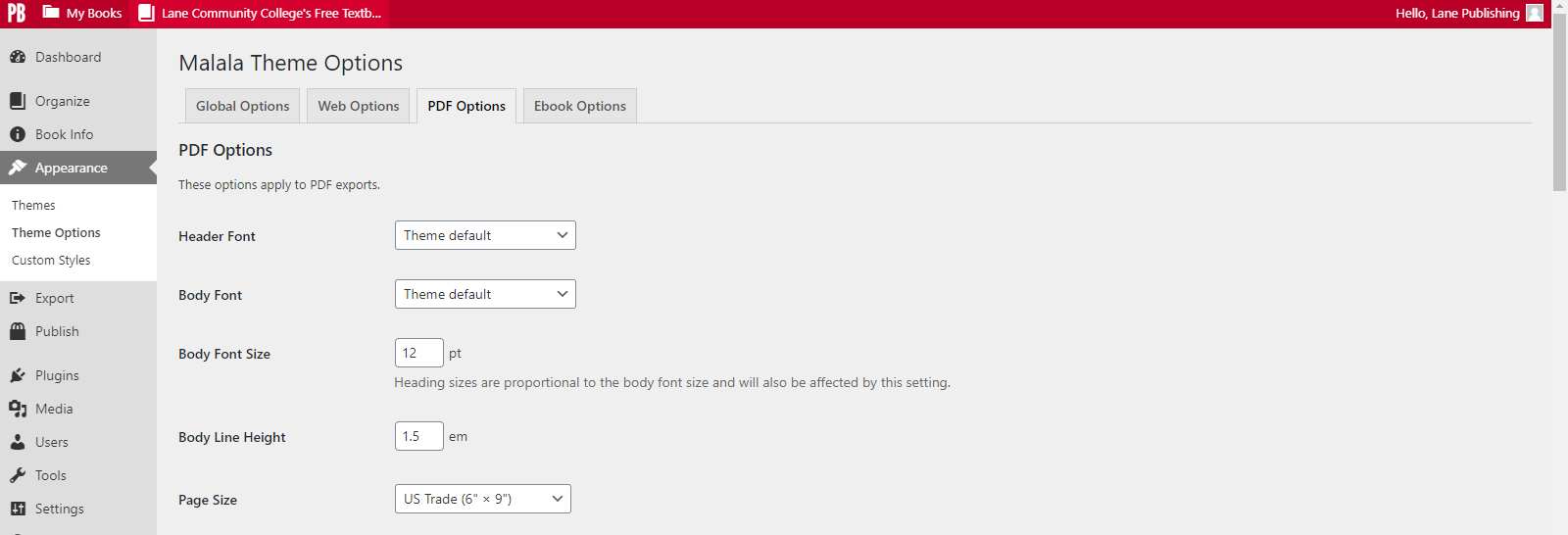
After you change your page size, make sure to save your new setting at the bottom of the page.
For Black and White Printing
Since Malala’s color scheme uses blue for its headers, Lane OER recommends using a different theme called Jacobs if your textbook cannot be printed with a color printer. Jacobs has also been designed for academic writing and textbooks, and since its headings and body type are set in a sans serif font, you will want to change the font setting in Theme Options to a serif font. Serif fonts offer optimal accessibility for reading in print.
Help with Theme Options
If you need assistance with theme options, you can read more about Theme Options here.

