Step 4: Adding Content
How to Add Content
Go to the “Organize” page in the sidebar menu to start adding content. As you can see below, there are three main parts of the book to which you can add content: the front matter section, the main body, and the back matter section.
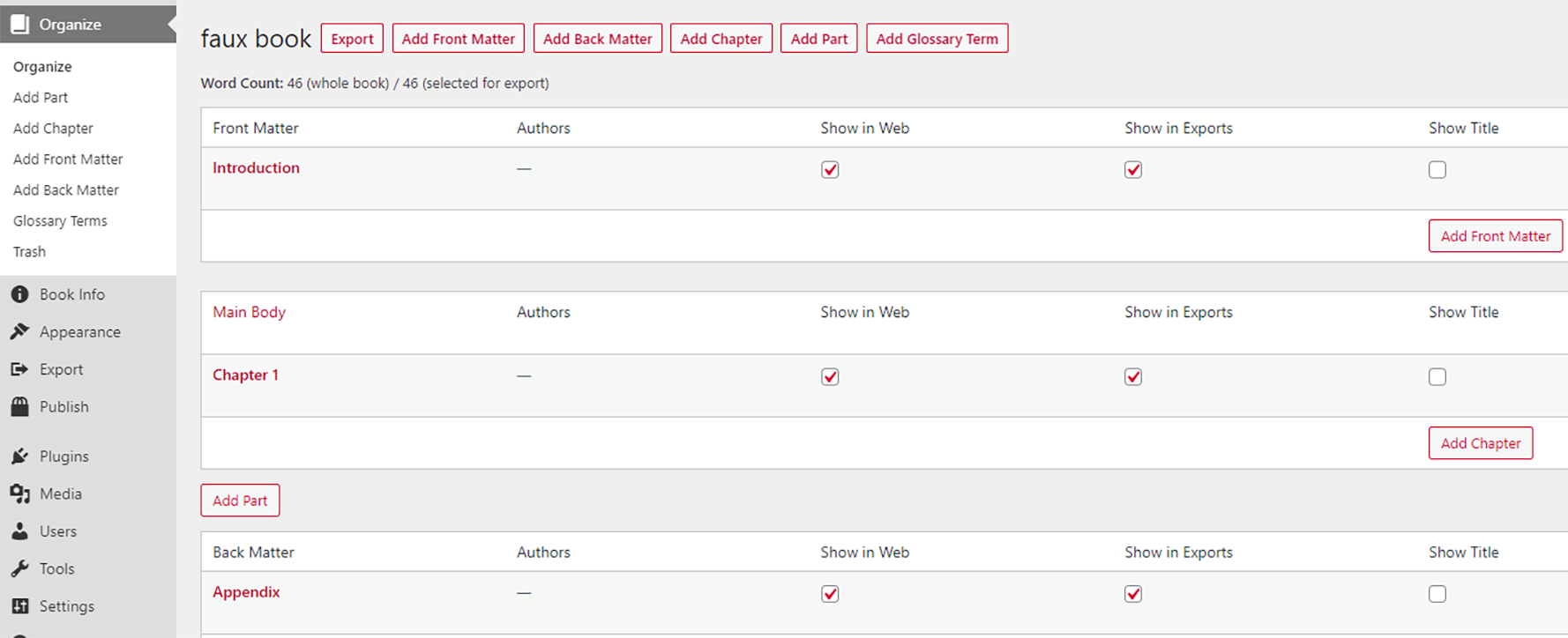
Your primary content will go in the Main Body section. To add content here click “Add Chapter” in the Organize menu seen above. The Organize page provides multiple options for adding chapters, front matter, and back matter, but the left sidebar menu above is one of the easiest to locate. Read about the Organize page in depth here.
Organizing Chapters into Parts
The Organize page also allows you to arrange your chapters into different parts. Read more about chapters and parts here.
Organizing Front Matter and Back Matter
To add different types of Front Matter or Back Matter, just click “Add Front Matter” or “Add Back Matter.” Once you click on one of these options, you will be able to choose different types of front and back matter: e.g., Preface, Dedication, Foreword; Epilogue, Index, Bibliography.
In the visual editor, which we will discuss more next, you will find a menu with a long list of preformatted types of front and back matter to choose from, and you can edit these as necessary to fit your content.
Visual Editor
The Visual Editor is the primary way to add and format content for your book. Below you can see an image of the Visual Editor’s tool bar, formatting buttons, and writing/editing space.
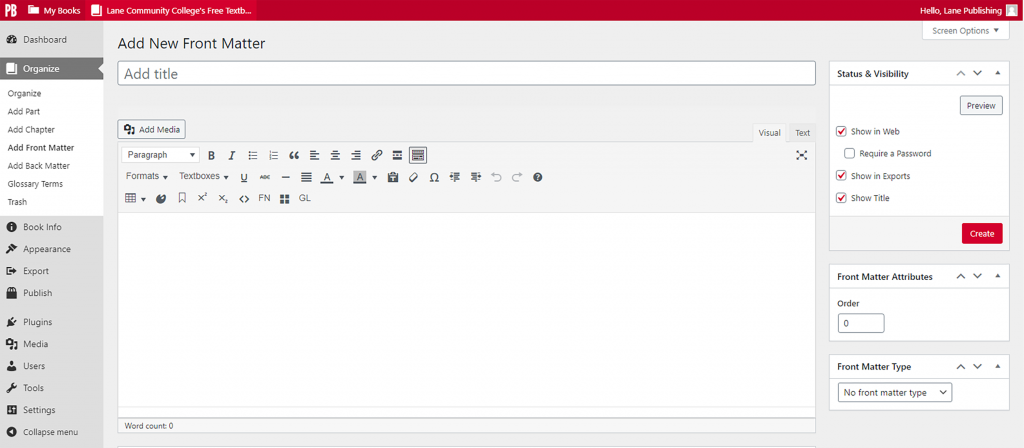
You will likely be familiar with most of the formatting buttons in the visual editor, but since there may be some unfamiliar options, you can go here for additional information.
The visual editor also offers a text editor option for those with HTML code skill.
Importing Word Docs Vs, Copy-Pasting Content
While it is possible to import your book into Pressbooks via Word, Pressbooks strongly recommends copy-pasting content directly into the visual editor, or writing into the editor, This is because importing a Word doc will usually bring in unwanted HTML code known as gremlins. Code like this will alter your book’s formatting and style in troublesome ways that will require you to spend time searching through HTML code in the text editor to delete unwanted code,
Special Formatting and Media Options
Pressbooks offers a large variety of special formatting and media options. Such a large variety, in fact, that we do not have time to cover them all in an intentionally brief guide. Instead we recommend reading through sections VII. and VIII. of Pressbooks User Guide to see all the exciting possibilities.
Creating Pages in Webbook Chapters
One formatting option we will touch on is the ability to create paginated chapters in the webbook. Since many users may want to create a reading experience similar to that of a traditional book format–the ability to turn from one page to the next–instead of the default Pressbooks option which formats an entire chapter as a webpage. Creating pages for a traditional reading experience is very easy to do and only requires pasting a small bit of code in the text editor. Learn how to do this here.
Accessibility
The goal of OER is to increase educational access to all students by offering free and affordable textbooks and educational resources. However, even free educational resources will not be accessible to all students without effective formatting, style, and design techniques.
The Accessibility Toolkit by Amanda Coolidge, Sue Doner, Tara Robertson, and Josie Gray is a great (and free) resource for content creators to learn key concepts such as Universal Design and best practices for organizing and formatting content.
The toolkit teaches users about general accessibility requirements, but also includes specific instructions for working in Pressbooks.
This helpful guide even provides a quick Accessibility Checklist. that will help remind you of the key areas to focus on when designing accessible content.
Pressbooks also offers helpful advice for creating accessible content on their own specific platform.
Culturally Responsive Content, OER, and Academic Freedom
One of the best reasons to create your own textbooks–or to adapt content from pre-existing OER textbooks–is the ability to customize educational content for diverse student groups. In this way, OER textbooks increase instructors’ academic freedom by decreasing dependence on pre-packaged instructional materials and increasing the ability to implement a student-centered, culturally responsive pedagogy.
This free guide to culturally responsive, student-centered teaching practices provides helpful advice and a variety of strategies that will help content creators generate ideas for capitalizing on the endless possibilities offered by OER and Pressbooks.
Also, here is a great video by Jasmine Roberts discussing culturally responsive practices and OER. Highly recommended for content creators new to culturally responsive pedagogy.

