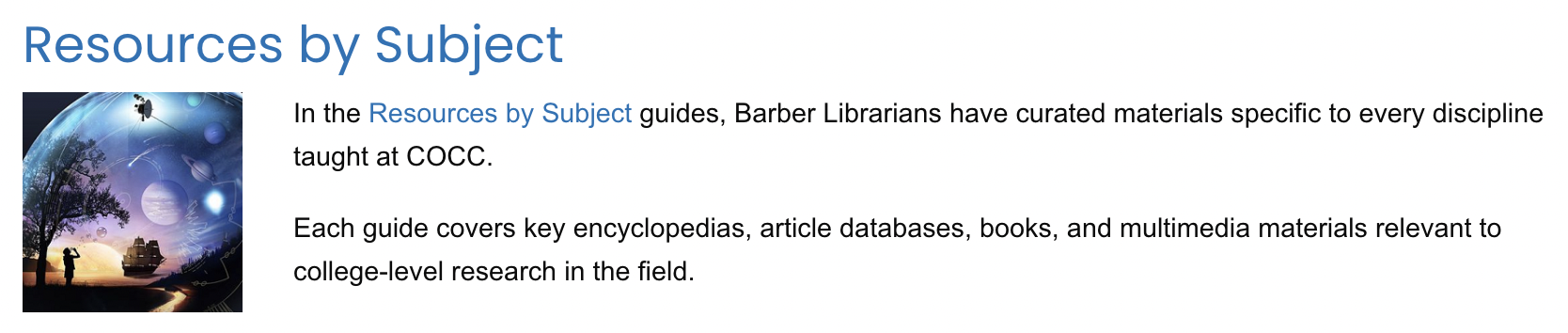Barber Library Website Overview
Let’s Start Searching!
We’re finally ready to start searching! It takes a lot of work to research, doesn’t it?
So you have your research plan mapped out, it includes your information need and keywords, you open up the library homepage (cocc.edu/library) and….where do you click to start searching? There are a lot of options!
We know selecting a search tool needs to be as strategic as the rest of our research process, so the library homepage can be a bit overwhelming! But in this chapter we’ll break down all the different places that you can find search tools on the library website. We’ll focus on four main areas, so we won’t go in to all the particulars of the library website, but enough to get you researching!
A quick note, I included the URL to go directly to the library website above, but you can get here from any COCC webpage, just click on the word Library in the header (you don’t need to click on any of the drop-down options unless you want to go deeper in the library website). The word Library in the header will also be our breadcrumb back to the homepage. You’re probably going to end up with a lot of tabs open in your Internet browser by the end of this, that’s super common (in fact I have 25 open right now as I write this!), but if you get lost down a rabbit hole, you can look for that Library breadcrumb to take you back to familiar territory.
Barber Library Search Bar
The first, and most obvious, place we can start searching is the search bar on the homepage! This search bar is a really helpful quick start when you’re not sure where to go and what source types you’re looking for, which means you haven’t fully thought through your information need yet and aren’t being very strategic in your search. However, if you are doing presearch to make sure your topic is researchable, then this is a great place to search!
Watch and consider the following video to get a guided walk-through of the search bar on the homepage.
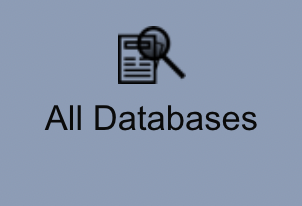
All Databases
Right below that search bar on the homepage, there’s a blue box that says All Databases. Clicking this link takes you to an alphabetical list of all the search tools available to you through the library. Each search tool is listed by its name followed by a short description of what you find when you use it to search. Similar to the activity in the previous chapter, these descriptions help you determine the types of sources that you would expect to find as well as the subject matters covered by the included sources.
Because there are a lot of search tools listed here, this list is not helpful if you’re not sure what search tool you want to use. Of course, you could read through every description, but one of the reasons you’re taking this class is to become more efficient at researching, and that doesn’t sound very efficient! For that reason, the All Databases page is only really helpful if you know the name of the search tool you want to use, like if you have a favorite search tool or get a search tool recommendation from your instructor or a librarian.
Click all the plus signs on the picture below to learn more about what’s on the All Databases page.
Resources by Type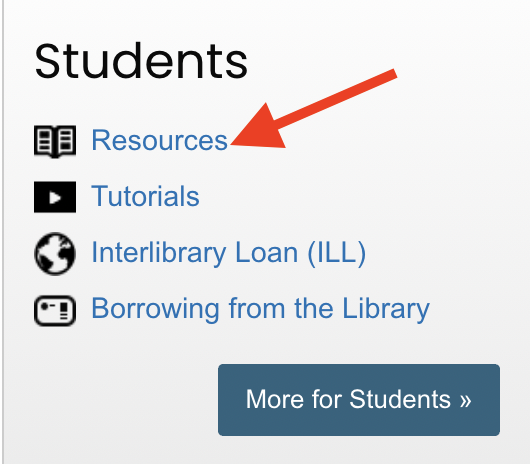
OK, so the search bar helps when we haven’t fully defined our information need, and the All Databases link works for when we know the name of a specific search tool, but where are those specialized search tools I keep telling you about? Don’t worry, we’re getting there! To start, let’s scroll down further, past the All Databases link, to the Students Box. From there, we’ll click the Resources link.
From here, scroll down just a bit to see the Resources by Types section. We already know that different sources work best for different information needs, and so a section of the library website that shows us search tools based on the types of sources you can find in each tool sounds pretty helpful to me!
That first link—All Databases—takes us back to that alphabetical page of everything that we just talked about, so we’ll skip over that. But the rest of the options shows us search tools to find books, reference sources (Encyclopedias & Dictionaries), government information, videos, the archives of periodicals, technology, and board games.
Resources by Subject
The last way to find search tools on the library website is probably the best way when you’re wanting to do a deep dive into research and locate specialized search tools based on your information need.
Leaving off from the Resources by Type section, we’re already on the page we need to be on to access Resources by Subject, but just to remind us: From the homepage, we clicked on Resources in the Students box.
From there, we’ll click on the first link to Resources by Subject.
On the next page, we’ll see a list of disciplines and related subjects taught at COCC. Watch and consider the following video to get a guided walk-through of the Resources by Subject page.
Activity