1.4 GETTING STARTED: Setting Up a Google Doc
 If your writing instructor asks you to submit your work using Google Docs, here are a few easy steps to set up your file before you begin writing your essay:
If your writing instructor asks you to submit your work using Google Docs, here are a few easy steps to set up your file before you begin writing your essay:
- Open a new, blank Google Doc. Tip: Sometimes it’s easiest to enter from your college Gmail account by clicking on the Google Apps icon (the nine little squares in a grid) and then Docs.
- Give the document a name by clicking in the box in the upper-left hand corner. Tip: Be specific so that it is easy to find later (for example: Krause – Essay 01).
- Click the Share button in the upper right-hand corner to share the document with your instructor; type your instructor’s email address in the pop-up window. Make sure that your instructor’s role says “Editor” (see picture below). Then click Send.
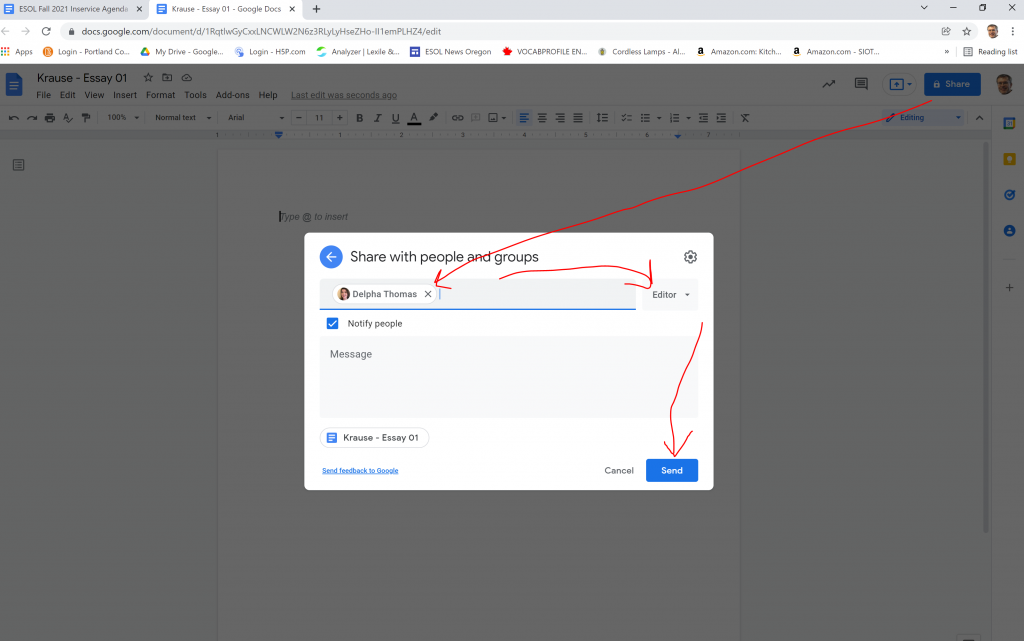
- From the menu bar near the top, click Format > Line and Paragraph Spacing > Double to use double-spaced lines.
- From the menu bar near the top, click Insert > Page Numbers > upper-right picture to put page numbers in the upper right of the header of each page. Click the space before the page number and type your last name and then a space (see the example in the image below). The click anywhere below the header to return to the body of the document.
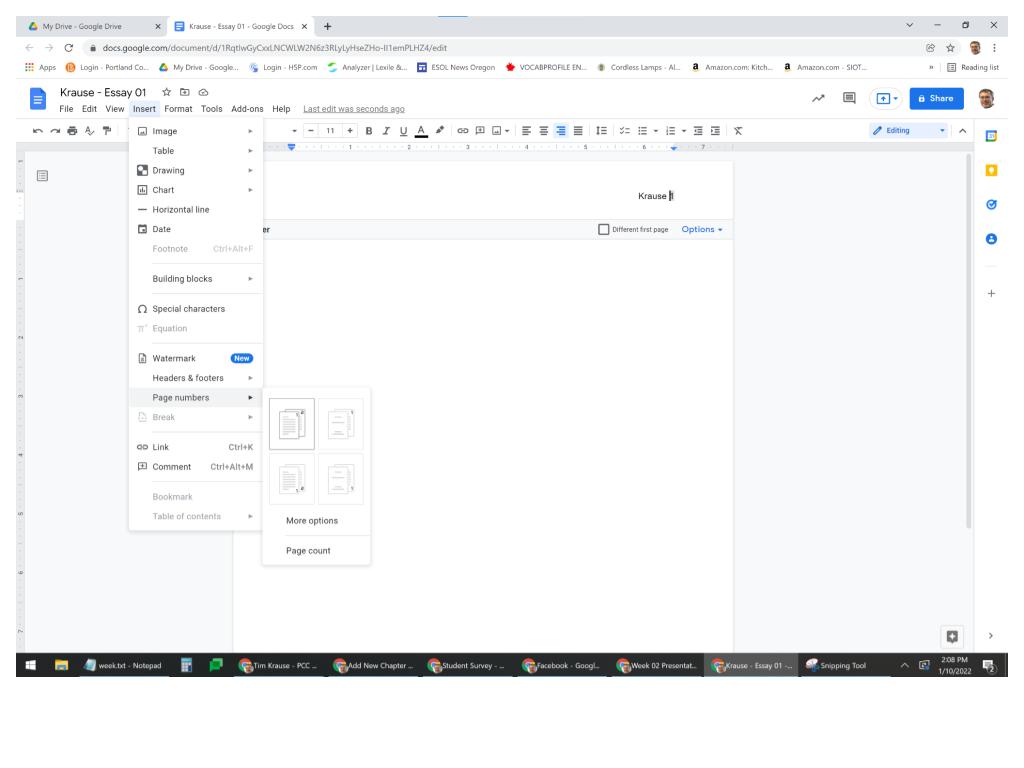
- In the upper left-hand corner of the document itself, type:
Your Name
Level 8 Writing
January 13, 2022
- On the next line, type the title of your essay. Use the Center Align button in the toolbar to place the text in the center of the page.
- Press Enter and click the Left Align button to start the first paragraph at the left margin. Press the computer’s Tab key to indent the first line of the paragraph.

