Chapter 2: Searching and Sampling – Becoming an Expert Web User
2.1 Exercise 1: Advanced searching in Google
- Open Google Image Search (http://images.google.com) in a web browser.
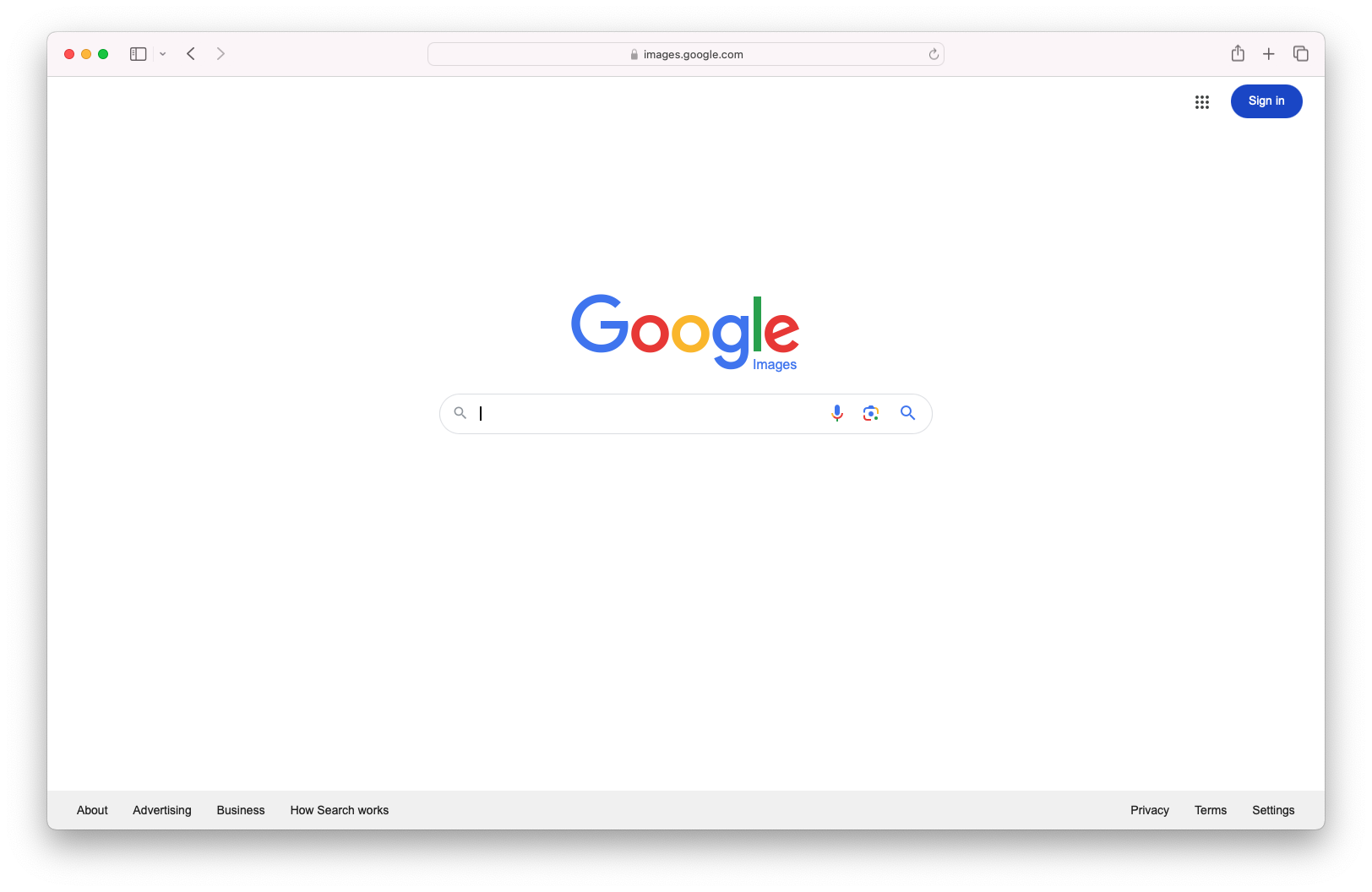
Google Search Engine Interface - Type the word “Bauhaus” into the search field and click the Search Images button. The search engine will return all images related to the word “Bauhaus.” The Bauhaus was a revolutionary arts and design school that operated in Germany from 1919 to 1933. The Bauhaus defined arts education for the 20th Century and beyond. You will learn more about the Bauhaus throughout this book.
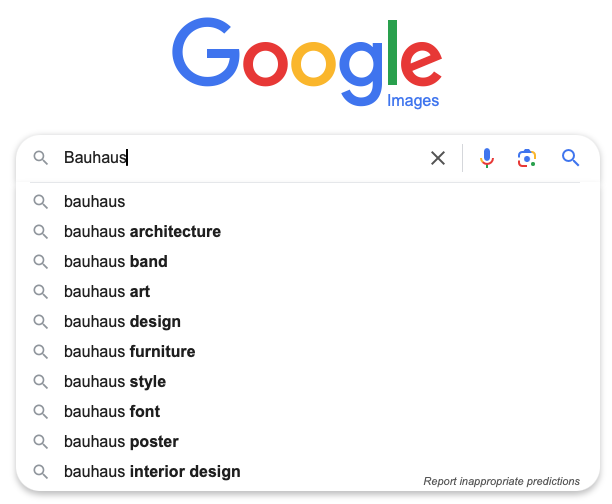
Google Search Query - Filter your results by file size. Click on the button labeled “Tools” on the toolbar below the search field. This will show a menu that will allow to you filter your results by size.

Clicking Google’s Tools button will display a menu with several options for refining a search query. - Click on the button labeled “Size”. This will bring up a list where you can choose from a range of small to extra large images. Select “large images,” and release the menu. The page will reload only showing images larger than 600×800 pixels and smaller than 1200×1600 pixels.
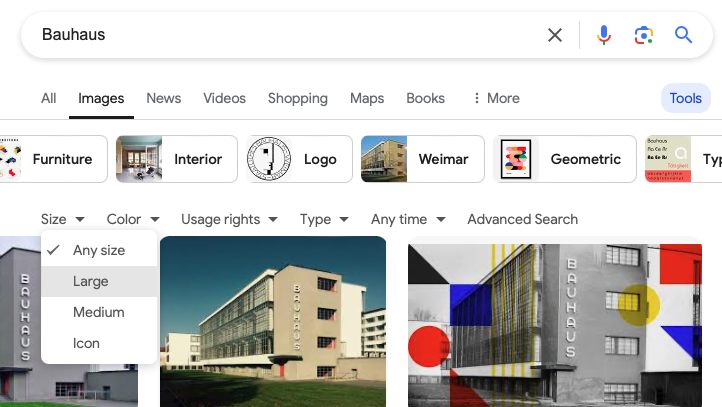
Using the Size menu, you can refine your search to a few different image size ranges. - Expect errors in your search results! Nearly every search result produces errors or results that don’t quite fit what you’re looking for. Sometimes errors follow a pattern that can be identified and excluded from the search query.
- Results can be limited by searching for a specific phrase. To search by a phrase, enclose the words in quotes. Do a search for “Bauhaus Dessau.” Make sure to reset your image size to “All Image Sizes.” Your results should include images of the Bauhaus Dessau. Dessau, Germany was the location of the Bauhaus from 1925-1932.
Click on one of the images from your search to bring up the Image Results page. Notice ‘Images may be subject to copyright.’ at the bottom of this page. We do not know if we have permissions to use or alter this image. Would using it for a school project fall under Educational Fair Use?
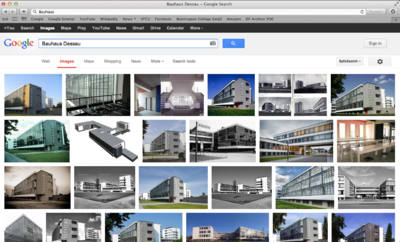
Here the search is refined to Bauhaus Dessau - Click on one of the images from your search to bring up the Image Results page. Notice ‘Images may be subject to copyright.’ at the bottom of this page. We do not know if we have permissions to use or alter this image. Would using it for a school project fall under Educational Fair Use?
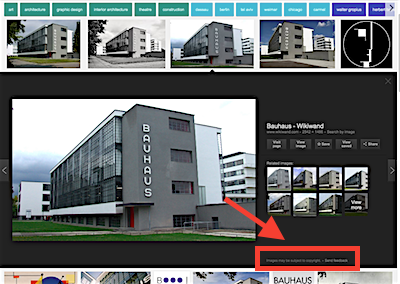
Copyright information - Click on the ‘View image’ button to the right of the image to load the full resolution image in its own window.
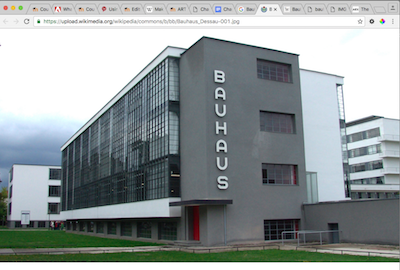
Bauhaus at full resolution - Download the file by dragging it to your desktop, clicking File>Save, or right-clicking the image and choosing Save Image As. Save the file in a location on your Hard Drive that will be easy to locate. The desktop or documents folders are typical storage locations for short working sessions. You do not need to turn this image in with your chapter work.
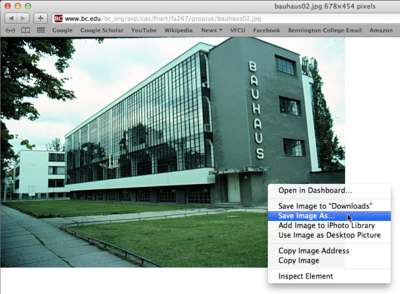
Saving your image to the desktop

